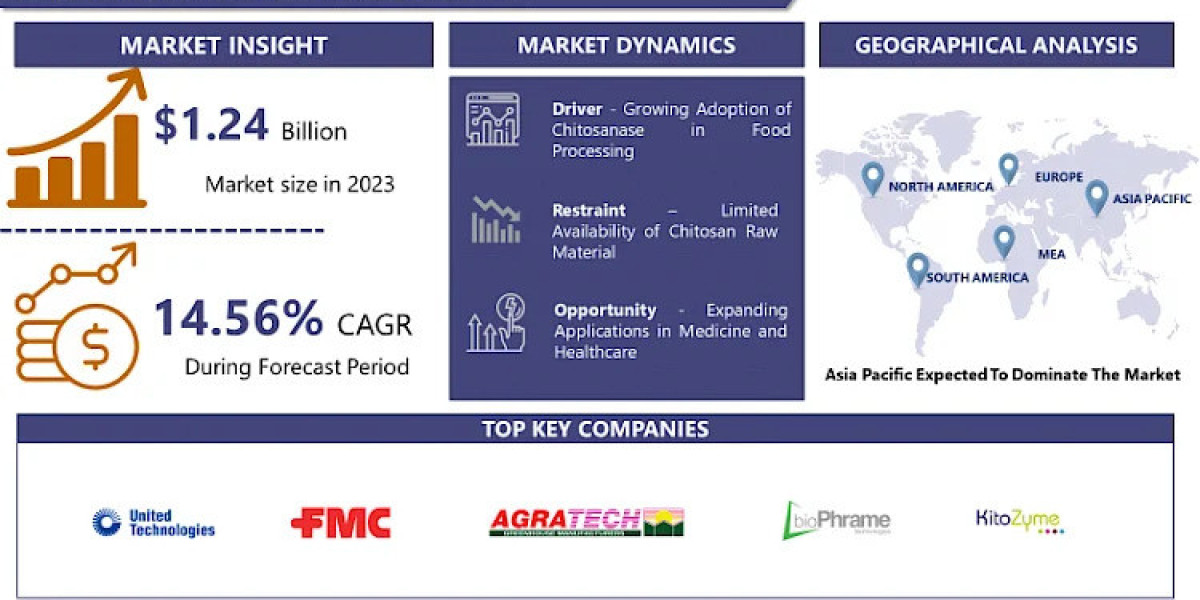As the digital age advances, managing email on-the-go becomes increasingly important. For Spectrum users, accessing email efficiently is key to maintaining communication and productivity. This guide explores whether there is a dedicated Spectrum Email App and provides information on how to use Spectrum email on Android devices.
Understanding Spectrum Email Access
Spectrum, formerly known as Roadrunner, provides email services to its subscribers. However, as of now, Spectrum does not offer a dedicated Spectrum Email App for managing emails on mobile devices. Instead, Spectrum users can access their email through alternative methods that are compatible with Android devices.
Accessing Spectrum Email Without a Dedicated App
Although Spectrum does not have a specific app for email, users can still access their Spectrum email account on Android devices using the following methods:
1. Using Webmail Through a Mobile Browser
One of the most straightforward ways to access Spectrum email on an Android device is through the webmail interface:
Open a Web Browser:
- Launch any web browser on your Android device, such as Google Chrome, Firefox, or Safari.
Navigate to the Spectrum Webmail Portal:
- Enter the URL
https://webmail.spectrum.netorhttps://spectrum.netinto the address bar.
- Enter the URL
Log In to Your Account:
- Enter your Spectrum email address and password. Tap the “Sign In” button to access your email.
Manage Your Email:
- Once logged in, you can read, send, and manage your emails directly from the mobile browser interface. The webmail portal is optimized for mobile use, providing a user-friendly experience.
2. Configuring Email Clients on Android
While there is no dedicated Spectrum Email App, you can configure third-party email clients on your Android device to access your Spectrum email account. Popular email clients like Microsoft Outlook, Gmail, or BlueMail support Spectrum email configurations:
Open Your Email Client:
- Launch the email client you wish to use, such as Outlook or Gmail.
Add a New Email Account:
- Go to the settings or account management section of the app and select “Add Account” or “Set Up New Account.”
Enter Spectrum Email Settings:
- Use the following server settings to configure your Spectrum email account:
- Incoming Mail Server (IMAP):
- Server:
imap-server.twc.com - Port: 993
- Security: SSL/TLS
- Server:
- Outgoing Mail Server (SMTP):
- Server:
smtp-server.twc.com - Port: 587 or 465
- Security: TLS (587) or SSL (465)
- Server:
- Incoming Mail Server (IMAP):
- Use the following server settings to configure your Spectrum email account:
Authenticate Your Account:
- Enter your Spectrum email address and password. Authenticate the account by following the prompts.
Sync and Manage:
- Allow the client to sync with the Spectrum mail server. You can now manage your emails from the email client on your Android device.
3. Using the Gmail App for Spectrum Email
If you prefer using the Gmail app for managing your Spectrum email, you can configure it to handle your Spectrum account:
Open the Gmail App:
- Launch the Gmail app on your Android device.
Add Account:
- Tap on the menu icon (three horizontal lines) and go to “Settings.” Tap “Add Account” and choose “Other.”
Configure Email Settings:
- Enter the Spectrum email server settings as follows:
- Incoming Mail Server (IMAP):
- Server:
imap-server.twc.com - Port: 993
- Security: SSL/TLS
- Server:
- Outgoing Mail Server (SMTP):
- Server:
smtp-server.twc.com - Port: 587 or 465
- Security: TLS (587) or SSL (465)
- Server:
- Incoming Mail Server (IMAP):
- Enter the Spectrum email server settings as follows:
Authenticate and Sync:
- Enter your email address and password. Complete the setup and allow the app to sync with your Spectrum email.
Benefits of Using Third-Party Email Clients
While a dedicated Spectrum Email App is not available, using third-party email clients offers several advantages:
Unified Inbox:
- Many email clients allow you to manage multiple email accounts from a single app, streamlining your email experience.
Advanced Features:
- Third-party email clients often offer advanced features such as customizable filters, integration with other apps, and enhanced security options.
User Experience:
- Clients like Microsoft Outlook and Gmail are designed to provide a user-friendly experience with features optimized for mobile devices.
Considerations for Accessing Spectrum Email
When accessing Spectrum email on your Android device, keep the following considerations in mind:
Security:
- Ensure that you use secure server settings (SSL/TLS) to protect your email communications. Avoid accessing your email on public Wi-Fi networks without a VPN.
Account Management:
- Regularly check and update your account settings to ensure compatibility and security. Monitor for any unusual activity and update passwords as needed.
Sync Issues:
- If you encounter issues with syncing or accessing emails, verify that your server settings are correct and that your device has a stable internet connection.
Conclusion
Although Spectrum does not offer a dedicated Spectrum Email App for Android devices, you can effectively access and manage your Spectrum email using webmail through a mobile browser or by configuring third-party email clients. By following the steps outlined in this guide, you can ensure seamless access to your email account from your Android device, enabling you to stay connected and productive wherever you go.