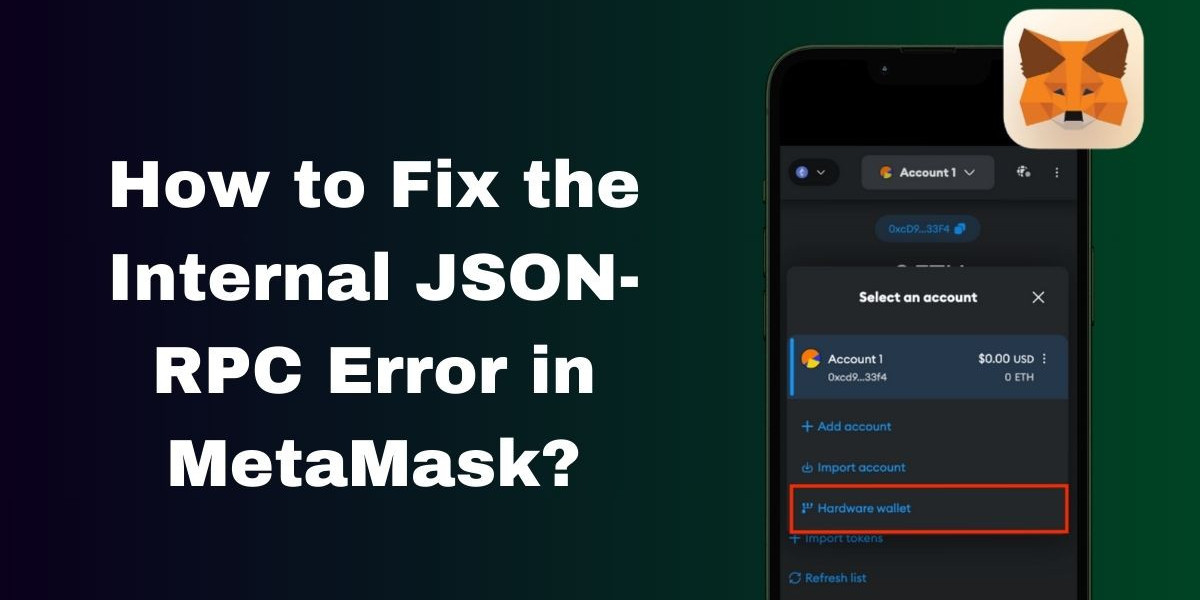MetaMask is a popular cryptocurrency wallet and browser extension that allows users to interact with the Ethereum blockchain and decentralized applications (dApps). Despite its user-friendly interface, users sometimes encounter errors that can disrupt their experience. One such error is the "Fix Internal JSON-RPC Error in Metamask" This issue can be frustrating, but with a systematic approach, you can resolve it. Here’s a step-by-step guide to fixing the internal JSON-RPC error in MetaMask.
What is the JSON-RPC Error?
JSON-RPC (JavaScript Object Notation Remote Procedure Call) is a protocol used for communication between MetaMask and the Ethereum network. An internal JSON-RPC error typically indicates a problem with the communication process or the data being sent or received. This error can manifest in various ways, including transaction failures or issues with dApp interactions.
Common Causes of JSON-RPC Errors
Network Issues: Problems with your internet connection or issues with the Ethereum network can lead to JSON-RPC errors.
MetaMask Configuration: Incorrect settings or outdated versions of MetaMask can cause communication errors.
Browser Problems: Issues with your web browser, such as cache problems or conflicting extensions, may lead to JSON-RPC errors.
Ethereum Network Congestion: High network traffic or congestion can affect the performance and lead to errors.
Steps to Fix the Internal JSON-RPC Error
Check Your Internet Connection
Ensure you have a stable internet connection. Try reconnecting to your network or switching to a different network to see if the problem persists.
Update MetaMask
Make sure you are using the latest version of MetaMask. Outdated versions may have bugs or compatibility issues. To update MetaMask, go to the MetaMask extension in your browser and check for updates.
Restart MetaMask
Sometimes, simply restarting the MetaMask extension can resolve temporary issues. Click on the MetaMask icon, open the settings, and then restart or reinitialize the extension.
Clear Browser Cache
Cached data in your browser may interfere with MetaMask’s performance. Clear your browser’s cache and cookies to resolve potential conflicts. You can usually do this through your browser’s settings or privacy section.
Disable Conflicting Extensions
Other browser extensions may conflict with MetaMask. Try disabling other extensions temporarily to identify if any of them are causing the issue. You can re-enable them one by one to determine the problematic extension.
Switch Network
If you’re experiencing issues on a specific Ethereum network, try switching to a different network or a test network. You can do this within the MetaMask extension by selecting a different network from the dropdown menu.
Reset MetaMask Account
Resetting your MetaMask account can resolve configuration issues without affecting your assets. Go to MetaMask settings, select "Advanced," and then choose "Reset Account." Be sure to back up your seed phrase before doing this.
Check the Ethereum Network Status
Verify if there are any ongoing issues with the Ethereum network by visiting status pages or forums. Network congestion or maintenance can lead to temporary errors.
Reinstall MetaMask
If none of the above solutions work, try uninstalling and reinstalling the MetaMask extension. Ensure you have your seed phrase backed up before doing so.
Seek Support
If the issue persists, reach out to MetaMask support or visit their official forums for additional assistance. They may provide specific guidance based on the nature of the error.
Conclusion
The internal JSON-RPC error in MetaMask can be a hindrance, but by following these troubleshooting steps, you can often resolve the issue and restore your MetaMask functionality. Regularly updating your software and maintaining good browser hygiene can help prevent such errors in the future. If you continue to experience problems, don’t hesitate to seek further assistance from MetaMask support.