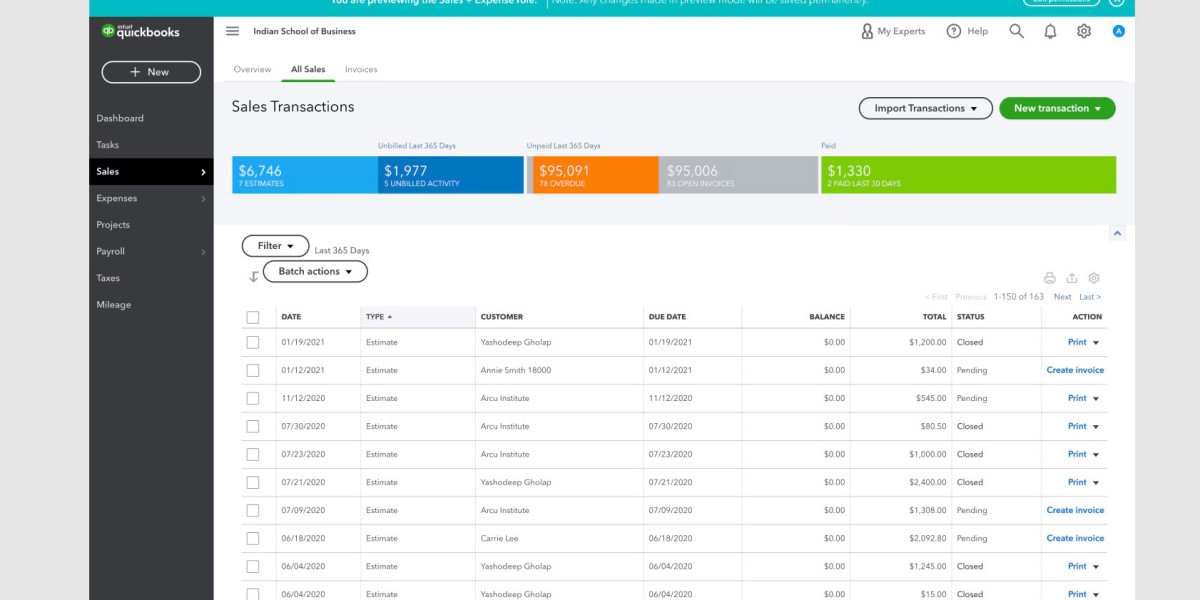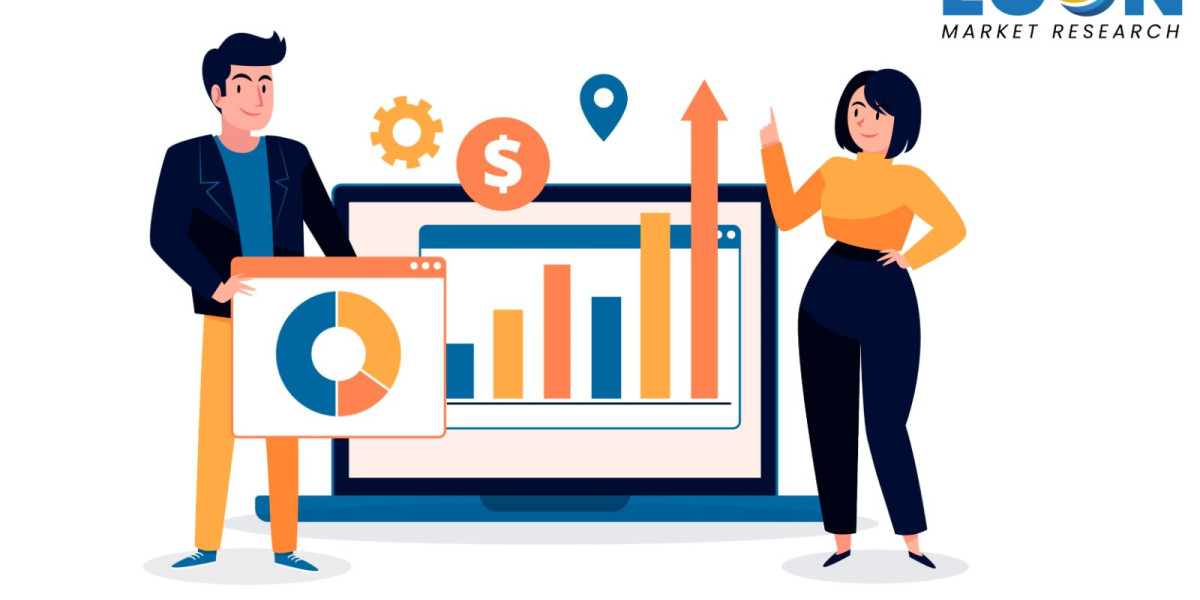In today’s fast-paced business world, utilizing efficient and adaptable accounting software is crucial for maintaining financial health and supporting growth. Many businesses currently using MYOB are finding that migrating to QuickBooks Online offers enhanced features, improved accessibility, and superior integration capabilities. This article provides a detailed guide on how to migrate from MYOB to QuickBooks Online, ensuring a smooth and successful transition.
Why Migrate to QuickBooks Online?
Before embarking on the migration process, it’s important to understand the benefits of QuickBooks Online over MYOB:
- User-Friendly Interface: QuickBooks Online is known for its intuitive, easy-to-navigate interface, making it accessible to users with varying levels of accounting expertise.
- Comprehensive Features: QuickBooks Online offers a broad range of functionalities, including payroll management, inventory tracking, and detailed financial reporting, catering to diverse business needs.
- Integration Capabilities: QuickBooks Online integrates seamlessly with numerous third-party applications and services, enhancing its functionality and adaptability.
- Cloud-Based Accessibility: As a cloud-based solution, QuickBooks Online allows users to access their financial data from anywhere, at any time, facilitating real-time collaboration and updates.
Pre-Migration Preparation
A successful migration begins with thorough preparation. Here are the essential steps:
- Review Current Data: Assess your data in MYOB to ensure it is accurate and up-to-date. Clean up any inconsistencies or redundant entries to simplify the migration process.
- Backup Data: Always back up your MYOB data before making any changes. This provides a safety net in case any issues arise during the migration.
- Choose the Right QuickBooks Plan: QuickBooks Online offers several plans. Evaluate your business needs to select the plan that best suits your requirements.
Data Migration Process
Once you have prepared your data and chosen the appropriate QuickBooks Online plan, follow these steps for a smooth migration:
Export Data from MYOB:
- Open your MYOB software.
- Navigate to the file menu and select the option to export your data. This might include exporting lists (such as customers, suppliers, and items) and transactions.
- Save the exported data in a CSV or Excel format.
Prepare Data for Import:
- Open the exported files and ensure the data is organized correctly.
- Modify the data structure if necessary to match QuickBooks Online’s import format.
Import Data into QuickBooks Online:
- Log in to your QuickBooks Online account.
- Go to the ‘Settings’ menu and select ‘Import Data’.
- Choose the type of data you are importing (e.g., customers, suppliers, accounts).
- Follow the prompts to upload your CSV or Excel files.
Verify Imported Data:
- After importing, review the data in QuickBooks Online to ensure everything has transferred correctly.
- Cross-check with your original MYOB data to verify accuracy.
Post-Migration Tasks
Migrating your data is just the beginning. To fully leverage QuickBooks Online’s capabilities, consider these post-migration tasks:
- Set Up Bank Feeds: Connect your bank accounts to QuickBooks Online to automate transaction imports and simplify bank reconciliations.
- Customize Invoices and Reports: Tailor your invoices and financial reports to reflect your brand and meet specific business needs.
- Explore Integrations: Identify and integrate third-party apps that can enhance your accounting workflows, such as payment processors or project management tools.
- Train Your Team: Ensure your team is comfortable using QuickBooks Online by providing training sessions and resources.
Tips for a Smooth Transition
To ensure a smooth transition from MYOB to QuickBooks Online, keep the following tips in mind:
- Plan Ahead: Set aside dedicated time for the migration process to avoid interruptions in your daily operations.
- Seek Professional Help: If you encounter challenges or need expert advice, consider hiring a QuickBooks ProAdvisor or an accounting professional with migration experience.
- Test the System: Before fully transitioning, test QuickBooks Online with a subset of your data to identify any potential issues and address them proactively.
- Stay Informed: Keep abreast of any updates or changes in QuickBooks Online that could impact your accounting processes.
Conclusion
Migrating from MYOB to QuickBooks Online can significantly enhance your business’s accounting efficiency and accuracy. By following the steps outlined in this guide, you can ensure a seamless transition, enabling your business to benefit from QuickBooks Online’s robust features and user-friendly interface. Proper preparation, careful execution, and post-migration optimization are key to a successful migration process, paving the way for improved financial management and business growth.
Additional Resources
For more detailed instructions and support, consider the following resources:
- QuickBooks Online Help Center: Access comprehensive guides and tutorials on using QuickBooks Online.
- MYOB Documentation: Refer to the official documentation for exporting data from MYOB.
- Professional Advisors: Engage with QuickBooks ProAdvisors or certified accountants for personalized assistance.
By leveraging these resources and following the outlined steps, your business can achieve a smooth and efficient transition from MYOB to QuickBooks Online, unlocking new potentials for streamlined accounting and business growth.